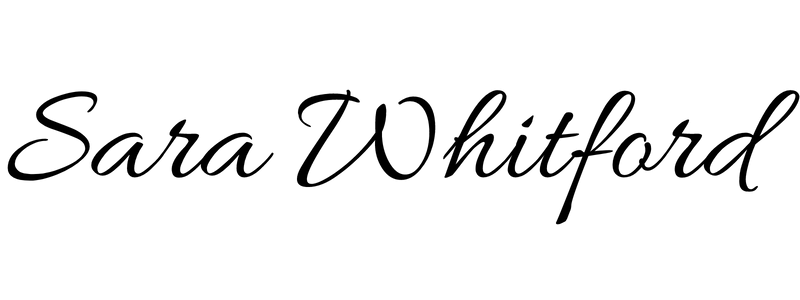Please note: This article was originally written in 2014. The software has been updated multiple times since then, but I still use Scrivener in this particular way. The screenshots are not up-to-date for how the software looks now, but it’s still close. I think you can still get an idea of how powerful this software is. I love this program so much I have eagerly joined their affiliate program.

I absolutely love Scrivener. This post is not a tutorial on the software — there are already plenty of those online — but rather it is how to use Scrivener, or at least how I like to use Scrivener.
To begin with, you might want to watch a quick video tutorial. There are some good ones on YouTube.
Moving from Index Cards to Outline
I’ve already written on this site about how I like to use index cards to plan a book. I’ve also written about how I’m sold on outlining rather than pantsing, mostly because I had a terrible experience in the past with trying to pants a novel that just never came together.
Scrivener offers multiple screen views for working with your novel, one of which is the bulletin board interface. You can use the bulletin board in Scrivener the same way you would with index cards.

If you’re looking at your Manuscript view, it can show you index cards of each chapter.
In the examples here, I’ve used numbers to identify chapters and scenes, but please note, I don’t recommend actually naming your chapters and scenes with numbers. Instead, give them descriptive names which will help you jump to any place in your project quickly without having to click on each scene or chapter to read what happens.
Clicking on a chapter folder will give you a similar view, but with scene cards displayed.

Once you have your chapters and scenes in place (provided you outline), you can begin writing.
The writing interface
There are so many views available in Scrivener. If you like, you can have the bulletin board view of scenes within a chapter on top, and the current scene you’re working on in the bottom.
Here is one layout I like to use when working on a novel.

Character Sketches
Keeping up with the details about main characters is easy, but when dealing with minor characters, it’s good to have a quick reference list you can check whenever that character comes up to make sure you are being consistent throughout the novel. For instance, in my book series, one of my characters has a very refined English accent, while a couple of other characters have the unique Hoi-Toide brogue common to the coastal North Carolina region.
The Characters folder in Scrivener is a great place to keep track of notes about all of my book’s characters, including some who might not figure directly into this novel, but figure into the back story of my characters. Since ships are also mentioned frequently in my book, I also use the Characters folder to keep track of data on the various vessels.
Just as is the case anywhere in Scrivener, you can create folders and subdocuments for just about anything. In my characters folder, I have text files for each of my characters. Most of them just get a card, but when a character has a lot of backstory, they get a longer file.
I have a subfolder within the Characters folder for the ships that are mentioned in my story to keep the names separate from the character names.
Research
If you’re writing a contemporary novel, you may not have to do a lot of research.
If your genre is historical fiction like mine is, however, you will have a ton of research. In my Research folder I have imported entire webpages, written text files with my own notes, and included sketches and maps relevant to the story. Another great tool you can employ is Evernote.
In Summary
This is just a brief glimpse at what can be done with Scrivener.
In short, it is a brilliant piece of software that will make organizing something as sprawling and complex as the world of your novel — manuscript included — in one place. By taking advantage of the multi-window interface, as you write and revise, you’ll be able to quickly jump to earlier scenes without leaving the scene you’re in. In addition, having all of your research and character data at your fingertips can help keep you focused to write more efficiently.
If nothing else, I recommend downloading a trial and then checking out the tutorial video posted above. Click here to visit the website.
I’d love to hear about your experiences with the software, or other programs if you prefer another. Please leave your thoughts in the comment box below.
(This article was originally published 20 August 2014. It was last updated 17 February 2021.)